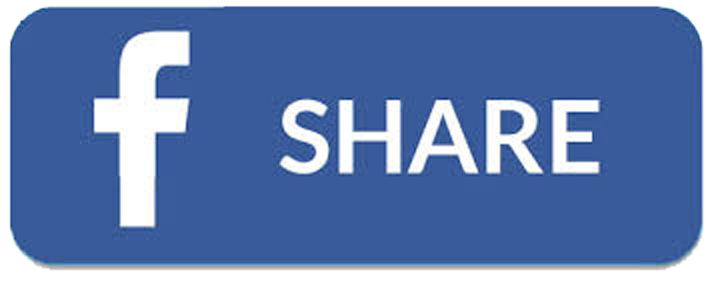FAQs

Get Active Victoria lets you create or join a team online with family, friends and colleagues. When you join a team you can see how much activity your team mates are doing and encourage each other, or even hold each other accountable to a goal.
CREATE AND MANAGE TEAMS

Log in to Get Active Victoria and go to TEAMS in the navigation bar and select Manage. Create your team.

If you have opened an account, you can create a team. If you have been added to someone else’s account, you can’t create a team.

You can create up to five teams.

Go to TEAMS and choose Manage. Select Set/Edit Team Goal under Manage your teams.
Choose the number of minutes each person in your team will aim to achieve each day. Follow your team’s progress in Team Statistics.
Your team goal can be a different to your personal goal.

When your team is set up, and your team members have joined, use the Activity Tracker to log activity and track your team’s progress.

Yes, but deleted teams cannot be recovered.

No, deleting a team does not delete the individual accounts of each team member – this also applies to account members registered under your account.

If you’ve been added to someone else’s account (usually because you’re under 12 or don’t have an email address) you’re unable to create or manage a team. You can still join up to 10 teams.
JOIN A TEAM

There is no limit on the number of people who can join a team.

There are two ways:
- Be invited by a team owner. Anyone who creates a team can invite people to join their team. Go to Manage Teams, scroll down to Manage Your Teams and click Edit. You can invite someone using their email address or their Get Active Victoria username. Anyone you invite who already has an account will receive an email asking them to join your team – they can accept your invitation when they login. Anyone you invite who doesn’t have an account will receive an email with your Team ID and instructions to create an account.
- Ask to join a team. If you already have an account and know the Team ID of the team you want to join, you can log in, head to TEAMS, choose Manage and enter the Team ID under Request To Join A Team. The team owner will receive an email letting them know that you have asked to join their team. The team owner needs to login and accept your request.

For teams you have created, go to TEAMS, choose Manage. You will find a list of your team names and Team ID’s under Manage Your Teams.
If you want to join a team, you will need to ask the owner of the team to share the Team ID with you.

Ask the team owner to check their Notifications for your request. If it hasn’t been received, check the Team ID with the Team Owner. You need to user the exact ID including hyphens.

If a child is 12 or older and has an email address, they can open their own account and then join a team. See How do people join a team?
If a child is under 12 or doesn’t have an email address, they can be added to an adult’s account (such as a parent or teacher). A teacher should get permission from a parent or guardian before adding a child.

- Log in and go to PROFILE in the navigation bar. You can add a child to your account under Add Account Members. You can add up to 50 people to your account.
- When you add a child to your account they will be given a unique username. Share this username and your password with your child
- Your child can then login and ask to join a team. They will need the unique Team ID number of the team they want to join. See How do people join a team? for information about how to ask to join a team.

You can join up to ten teams.
TRACKING TEAM ACTIVITY

If you set up a team, you can add activity for the entire team.
- Head to TRACKER in the navigation bar
- Add the activity
- Under ‘Assign to Team Members’, choose the name of the team. The activity type and time will be assigned to every member of the team.

If you created the team, you can add the same type and amount of activity for every team member but you can’t add different amounts or types of activity for each person. For different amounts of activity, each team member will need to add the activity themselves.

When you create a team you also become a member of that team. When you track activity it gets counted toward the results for each of your teams.
CONNECT AND COMPARE

You can compare your team to others if the teams are connected by a Link ID.

To connect a team, you must be a team owner and have a Link ID that you or someone else has created. A team can be connected to one Link ID at a time.

Login and go to TEAMS > CONNECT. Create your Link ID.
When you have created the Link ID, share it with teams so they can connect.
A Link ID can be created by any person who has opened a Get Active Victoria account. If you have been added to someone else’s account, you can’t create a Link ID.
You don’t need to have created a team to create a Link ID.

Share the Link ID with team owners so that they can connect their teams.
You will be able to see a list of all teams that are connected under TEAMS > CONNECT. Results and stats for all connected teams can be seen in TEAMS > COMPARE.

To connect a team, you must be the team owner and have a Link ID that you or someone else has created.
Login and go to TEAMS > CONNECT.
Under Connect Your Team, select your team name and enter the Link ID (use the exact ID including hyphens). You can connect a team to one Link ID at a time.

There is no limit on the number of teams that can connect to the same Link ID.

Yes, you can disconnect a team and then connect it to another Link ID.

No, you can only have one Link ID. But you can delete that Link ID once it is no longer needed and create a new Link ID in future. Before your delete a Link ID, disconnect all teams.

When you delete a Link ID, teams are no longer connected. Before your delete a Link ID, disconnect all teams.

No. You don’t have to be part of a team or a team owner to create a Link ID.

Yes. If you have more than one team, you can connect each team to different Link IDs.
Last updated: June 12, 2024 at: 5:40 pm